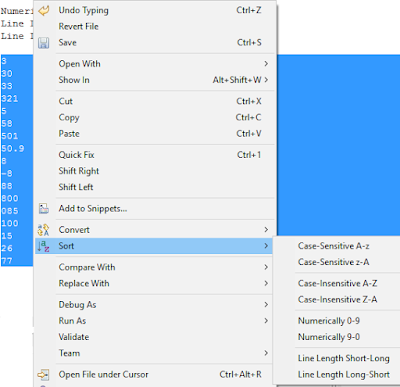This is one of the most useful little extensions I have ever come across. It's a plugin that adds several new tools to the context menus in many different Eclipse text-based editors.
I first encountered the power and convenience of this tool on a project to clean up and refactor a crusty old code-base. Too many times in its past history, the developers had used the Copy-Paste-Tweak approach, which left lots of nearly-duplicated code that did 99% of the same thing. Using Eclipse's built-in refactoring tool to Extract Method would not always refactor them all.
Enter the AnyEdit Tool extension that allows us to Compare With Clipboard. Then I could highlight one block of code and copy it to the clipboard, then highlight similar ones and do a Compare to quickly highlight the differences. Yes, I still had to finish the refactoring by hand, but I no longer had the added risk of relying on my visual comparison, or of an external tool.
That wonderful feature is just one small piece of this tool-set.
There are also Sort options that reorder lines in a text file using real-world intelligent sorting, like "Numerically". Number values [3, 30, 33, 321] in a text file might be sorted into [3, 30, 321, 33] when treated as text, but the Sort Numerically feature orders them according to their numeric values. There are other useful Sort options as well.
AnyEdit also provides us with useful Convert features. To upper case, to lower case, invert case, capitalize, Camel-case to/from Underscores, tabs to/from spaces. All items that may crop up occasionally and are a nuisance when they do, unless you have a tool such as AnyEdit.
The Eclipse Marketplace page lists the rest of the features, far more than I have highlighted here.
Summary:
How often I use it: every dayUsefulness: high
Star-rating (1-5): *****
Download: http://marketplace.eclipse.org/content/anyedit-tools